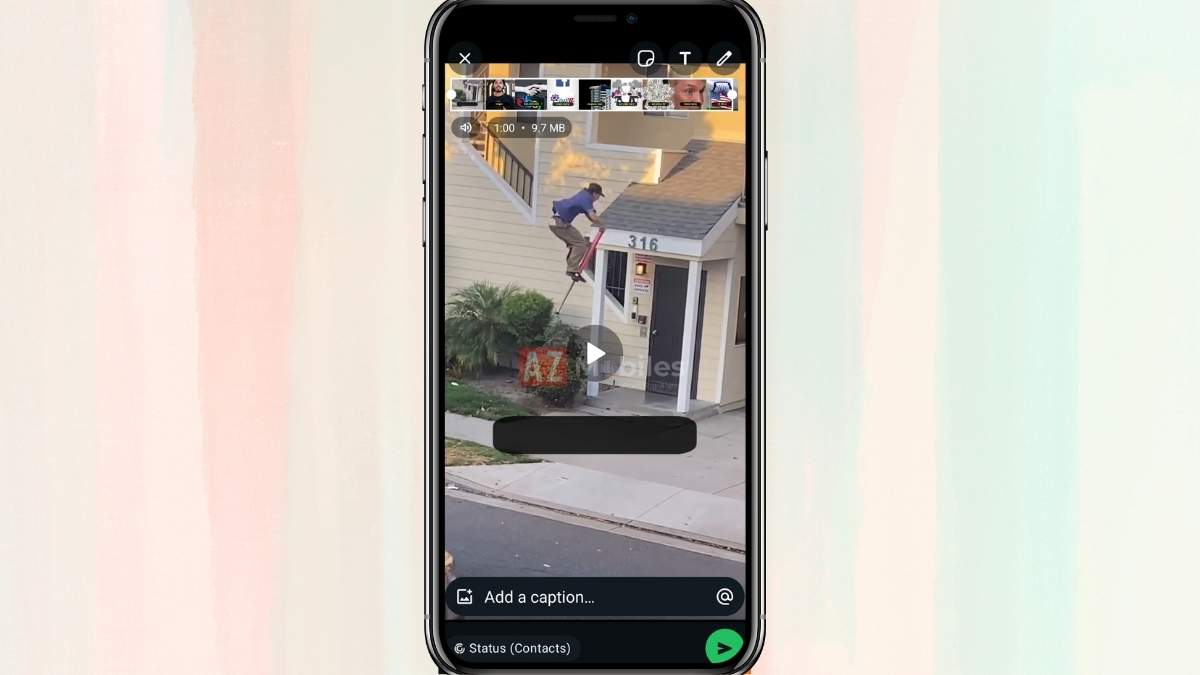You may occasionally come across a video in Instagram Reels that you would like to post as your WhatsApp story or status update. Thankfully, it’s easy to accomplish. The reel is available for direct download and sharing or via a link. I’ll go over every way to share Instagram reels on WhatsApp status in this post, whether or not a link is included. Select the approach that suits you the best.
Method 1: Get Instagram Reels and Add Them to Your WhatsApp Status
Using a third-party tool or an online service to download the reel beforehand is the simplest method for sharing it as your WhatsApp status. You can submit the video file straight to your status once the reel has been saved. Here is a step-by-step guide on doing it:
- You can choose which reel to use as your status by playing it.
- Choose Copy Link after tapping the Send button.
- Launch your browser, then go to https://igram.world/. Download the video by pasting the URL.
- Once the download is complete, launch WhatsApp, go to the Status area, and upload your video.
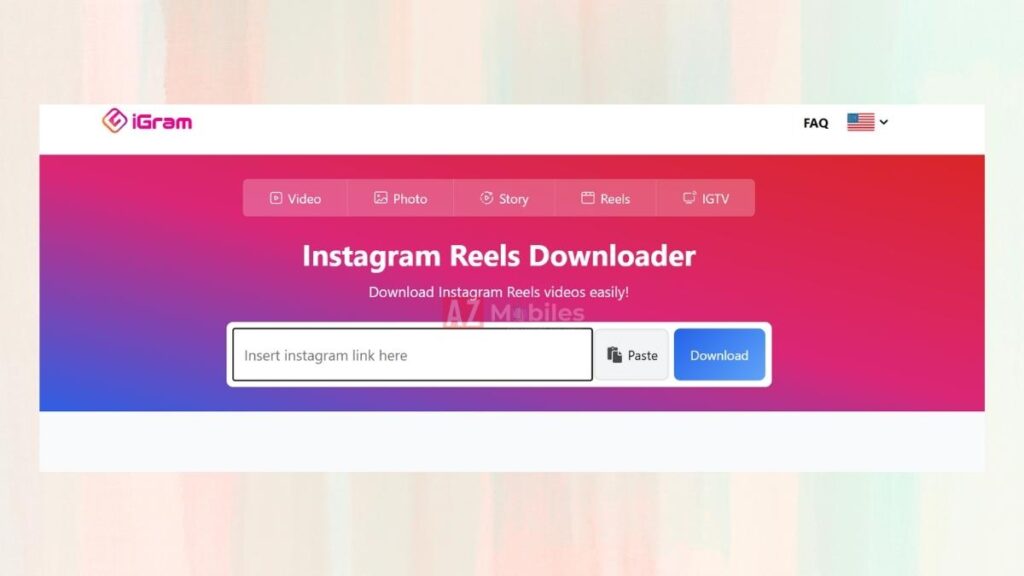
You have successfully shared the Instagram reel on your WhatsApp status without any watermarks or links. But bear in mind that WhatsApp restricts each status to 30 seconds, but Instagram reels can reach 90 seconds. It may be necessary for you to submit the video in parts.
Method 2: Use the “Add to Story” feature to share reels to a WhatsApp status.
Want to avoid using unaffiliated video downloaders? No issue. You can use Instagram’s Add to Story option to save the reel straight to your camera as a video if it’s not too long. You can save a reel with audio without uploading it by sharing it to your Instagram story. Here’s how:
- Tap the Send button after playing the reel on Instagram.
- Choose “Add to Story.”
- To change the reel’s frame in the story draft view, pinch in or out.
- In the upper right area, tap the three dots icon.
- Click “Save.”
- Launch WhatsApp now, select Status, and upload the video that was saved.
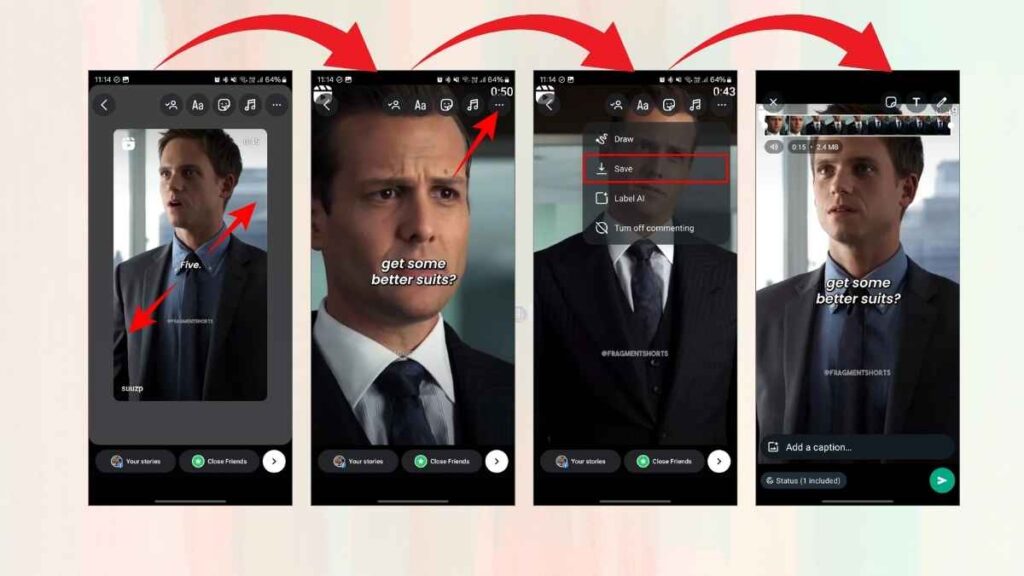
Unfortunately, you won’t be able to share the clip to your Instagram story if it comes from a private account, so this method won’t work.
Also See: Realme GT 7 Pro Expected to Launch in November: Price, Features, and Specifications Leaked
Method 3: Use a Link to Share Reels to WhatsApp Status
The simplest method is to post the reel’s link straight to your WhatsApp status if you simply want to share a reel with people or inform them that you’ve posted a new one to Instagram. Here’s how:
- To share the reel as your WhatsApp tale, open Instagram and play it.
- Select WhatsApp after tapping the Send button.
- Choose My Status when WhatsApp opens.
- To post the reel’s link to your WhatsApp status, use the Send button.
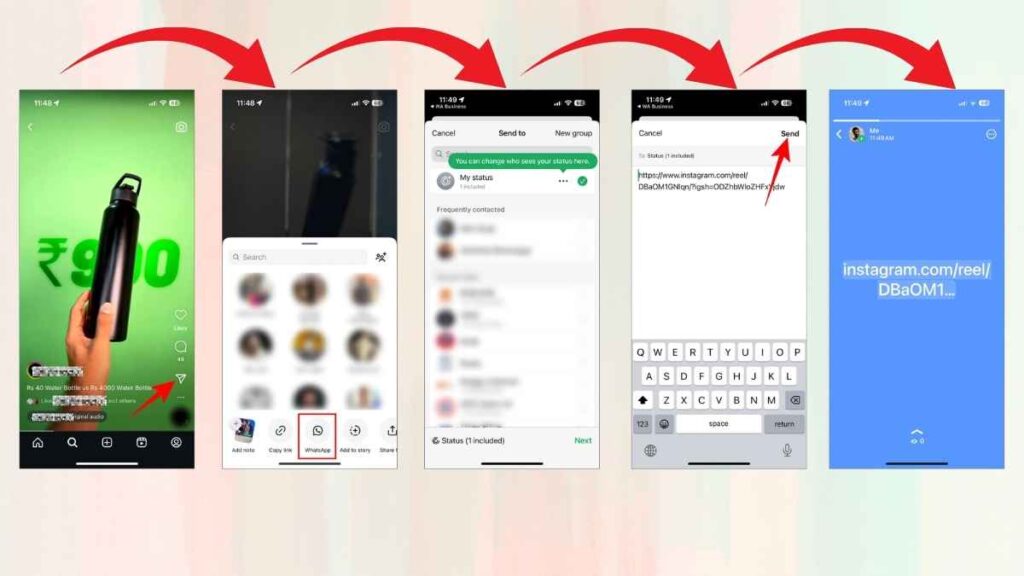
Now, viewers may view the Instagram reel by tapping the link in your WhatsApp status.
Method 4: Use an App to Repost Instagram Reels to WhatsApp Status
As an alternative, you can repost your Instagram reel to your WhatsApp status via a third-party app. We’ll be utilising Repost for Instagram in this tutorial, which lets you reshare the reel anywhere, including your WhatsApp status, and downloads it automatically when you copy its URL.
- Go to the App Store or Play Store and download the Repost for Instagram app. Open it once.
- To repost a reel, open the Instagram app, hit the Send button, and choose Copy Link.
- Go back to the Instagram Repost app and wait a few seconds for the reel to be automatically retrieved.
- When finished, choose WhatsApp by tapping the Share icon in the upper right corner.
- Lastly, share the reel to your WhatsApp status by tapping My Status and selecting Send.
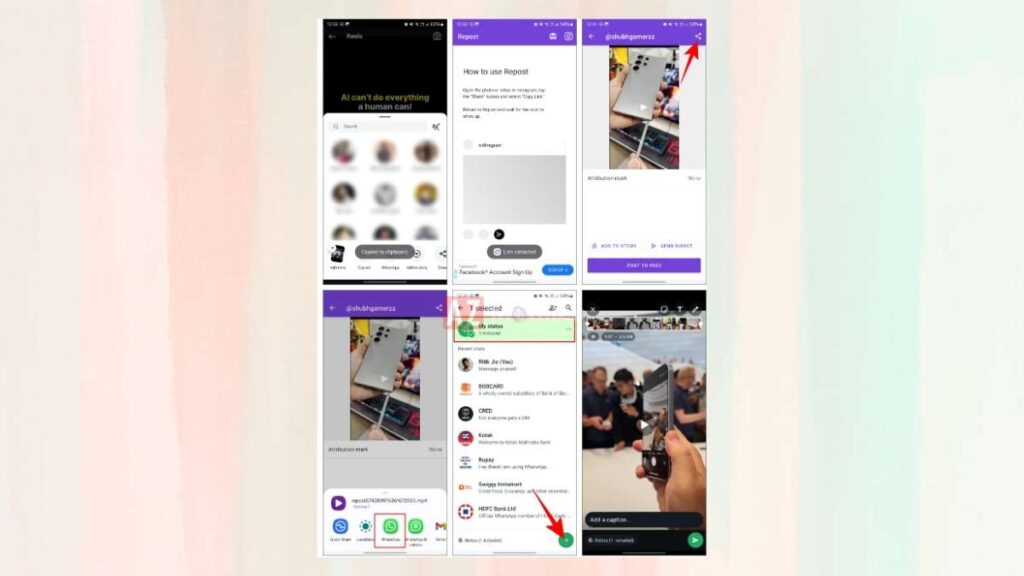
Method 5: Use Screen Recording to Share Reels on WhatsApp Status
You can just record your screen while the reel is playing and share the recording on WhatsApp if downloading is not an option (for instance, if the reel is private or you are unable to utilise third-party downloaders). This method is made simple by the fact that the majority of smartphones, whether Android or iPhone, have built-in screen recording capabilities.
On Android
- Drag the quick settings panel down.
- Press the “Screen Recording” button.
- Select Media as the sound source (to record with sound) when requested.
- To play the Instagram reel video, tap Start Recording.
- Stop the recording when you’re done.
On iOS
- Tap the Screen Recording icon when Control Centre is open.
- Open the Instagram app and play the reel.
- When you’re done, stop the recording.
Method 6: Add a WhatsApp status update with your own Instagram reel
Last but not least, you may use the Download option—which is exclusive to your own reels—to share a reel or any other video that you’ve posted to your Instagram profile without including a link.
- Play the Instagram reel you wish to share after opening your profile.
- In the lower right corner, tap the three dots.
- After choosing Manage, select Download. Your phone will store the reel.
- The reel you downloaded can now be added to your WhatsApp status.
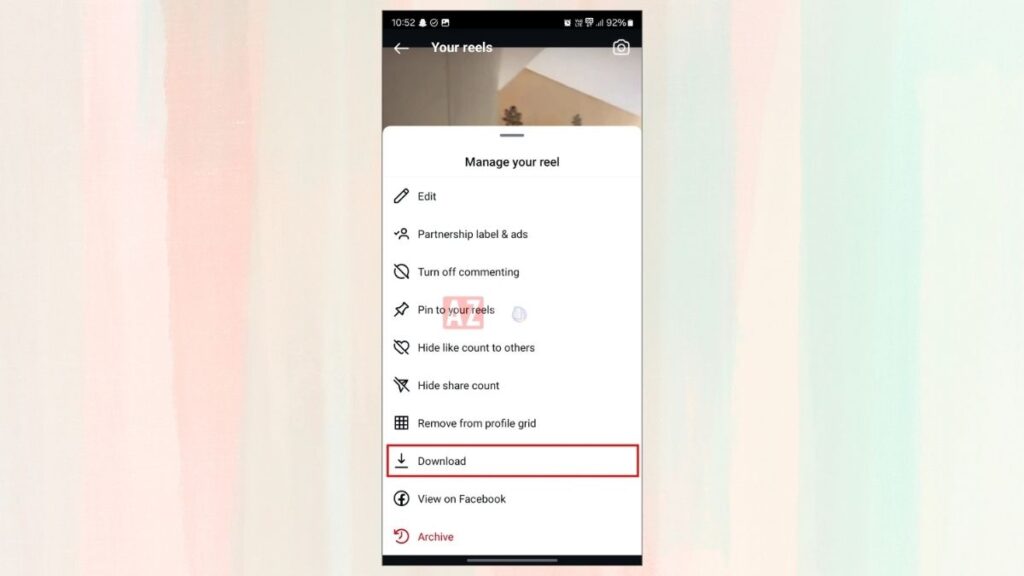
You can be guaranteed that the reel’s soundtrack will be preserved. However, a watermark including the name of the song and your Instagram username will be added.
Is it possible to share stories directly between Instagram and WhatsApp?
The same firm, Meta, owns Facebook, WhatsApp, and Instagram. Instagram doesn’t presently let you link your WhatsApp account to share reels directly to its status, but it does let you submit stories straight to Facebook.
We may soon see more seamless sharing options offered by Instagram and WhatsApp, though, considering how Meta has been integrating its apps—for example, by extending Meta AI to all three platforms and cross-posting stories and posts across Instagram and Facebook.